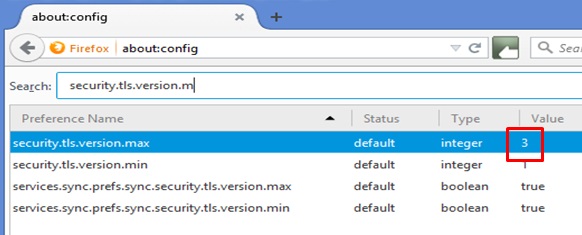COMSUITE Portal Customer Support
How to enable TLS1.2 (for Internet Explorer)
The icon name difffers depending on the Internet Explorer version.
Please consult your system administrator before performing the following procedure to enable TLS1.2.
- (1)Click "Internet Explorer" icon on task-bar of desktop mode.
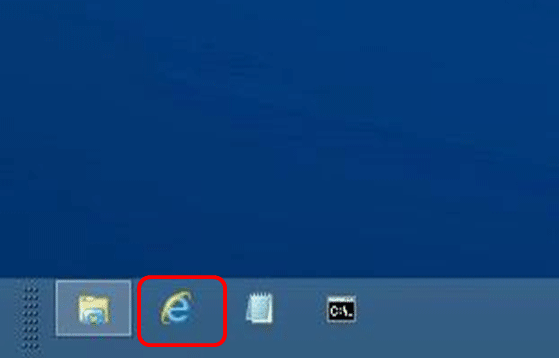
- (2)Click
 ("Tool")
("Tool")
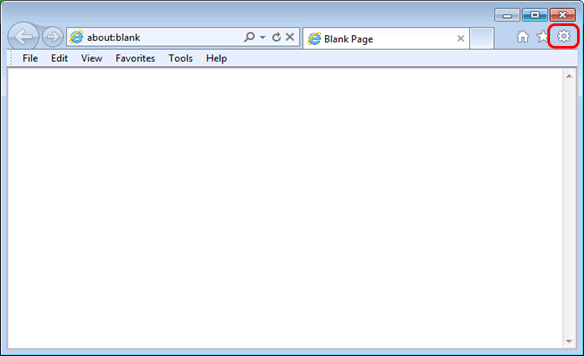
- (3)Click "Internet options".
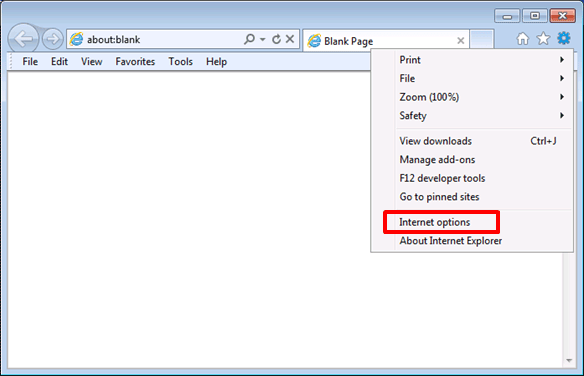
- (4)Click "Advanced" Tab.
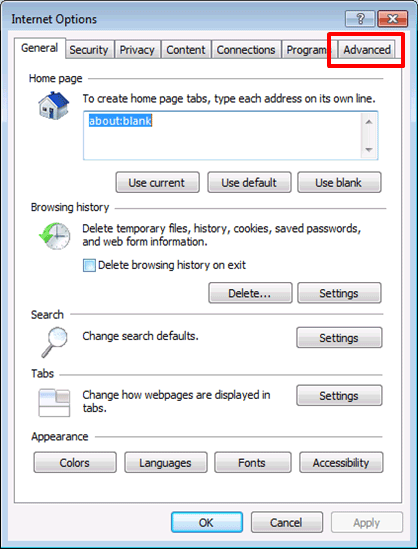
- (5)Scroll down and tick as follows.
- ・Tick [Use TLS 1.2]
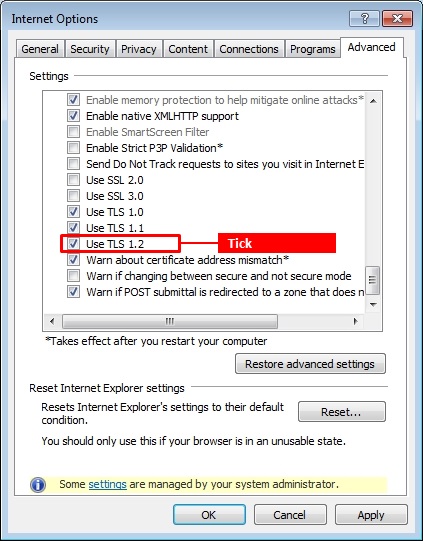
- (6)Click "OK" and restart a terminal.
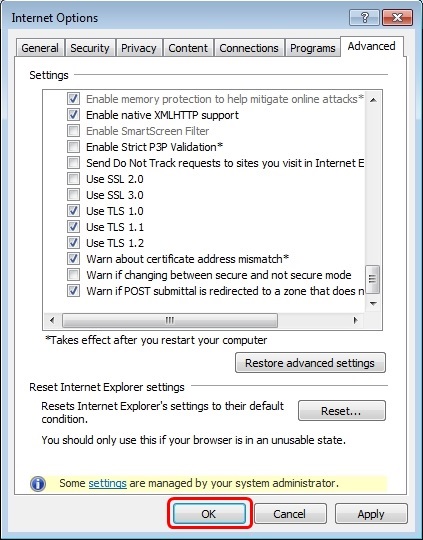
How to enable TLS1.2 (for Fire Fox)
The icon name difffers depending on the Fire fox.
Please consult your system administrator before performing the following procedure to enable TLS1.2.
- (1)Start Firefox, type “about:config” in the address bar, and then press the [Enter] key.
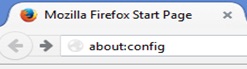
- (2)Click [I’ll be careful, I promise!].
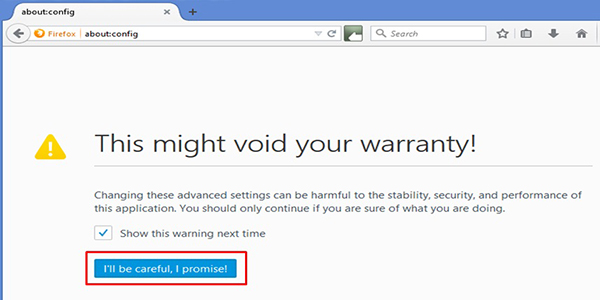
- (3)In the case the value for [security.tls.version.max] is not “3” or larger, double-click [security.tls.version.max].
- *In the case the value for [security.tls.version.max] is “3” or larger, TLS1.2 is enabled, so you do not need to change the setting.
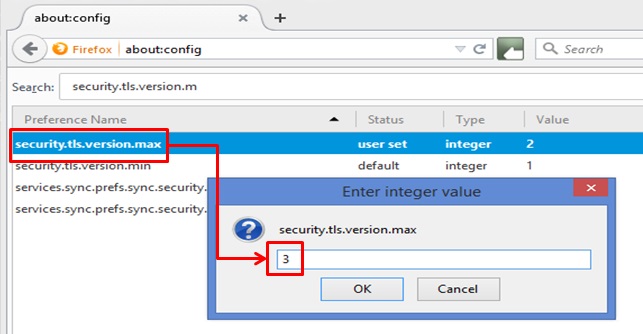
- (4)Change the value for [security.tls.version.max] to “3,” and then click the [OK] button.
- (5)Confirm that the value has been updated to “3,” and then close the browser.