COMSUITE Portal Customer Support
How to prevent Firefox® from remembering a password
If COMSUITE site already remember a password, remove the setting through the procedure (4) to (7) below, and subsequently go through the procedure (1) to (3).
- (1)Input Customer ID, User ID and password and click the "Next (OTP Entry)" button.
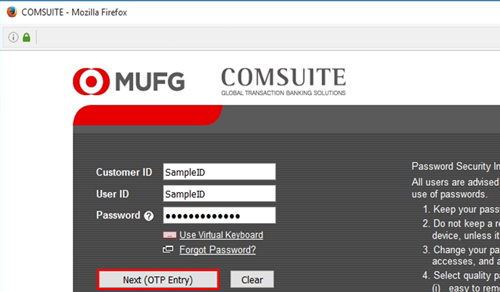
- (2)A pop-up appears on the screen before logging in simultaneously with the OTP input screen. Click the "
 " on the right of "Remember Password".
" on the right of "Remember Password".
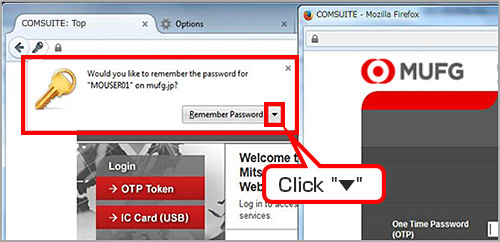
- (3)Select "Never Remember Password for This Site" from the pull-down.
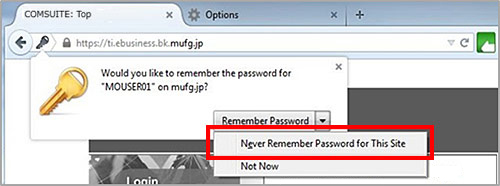
Now Firefox® no longer remembers a password.
If the COMSUITE site already remembers a password, it can be removed as below.
(4) Click "Options" from menu button on Browser.
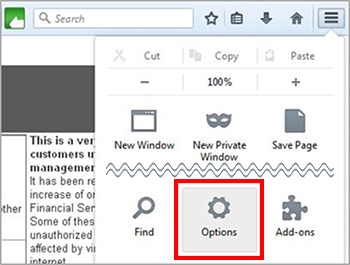
(5) Click "Security".
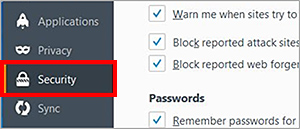
(6) Click "Saved Passwords".
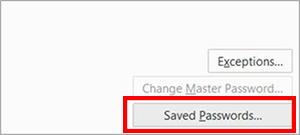
(7) Select registered Site below, and click "Remove".

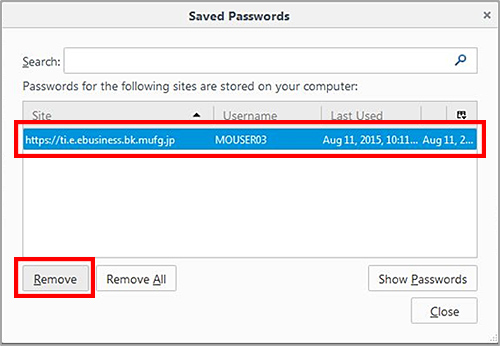
Now a password is removed. Subsequently please go through the procedure (1) to (3).